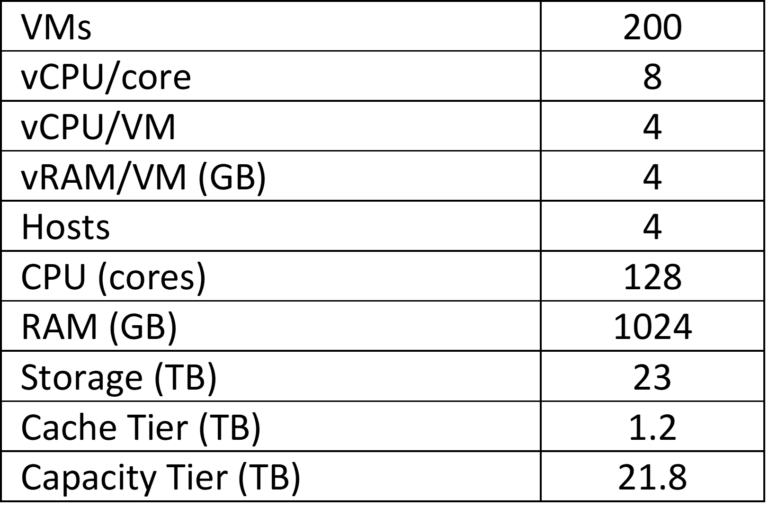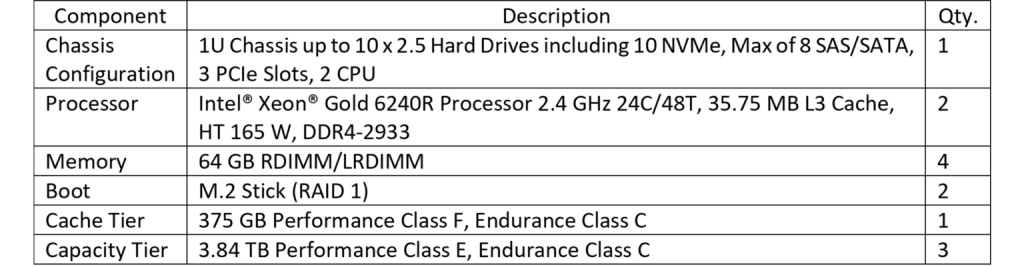VDI Access
Users access VDI with different types of devices:
- Thin or zero clients
- Mobile devices (smartphones and tablets)
- standard PC platforms (Windows, macOS, Linux)
If clients are outside of the corporate network, using WAN, secure access is provided by an additional component – Unified Access Gateway (UAG).
User authentication is done through Active Directory integration, including additional security features such as Single-Sign-On (SSO) and Two-Factor-Authentication.
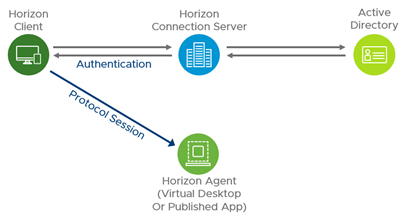
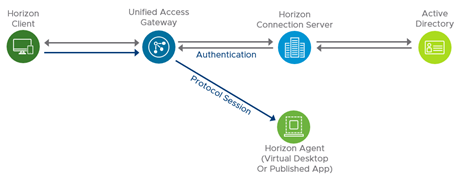
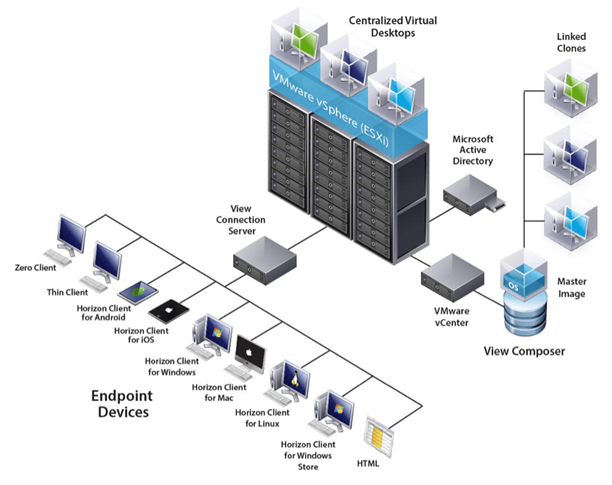
Thin/Zero clients
Thin and zero clients are designed for VDI, reliable and straightforward, with low power consumption. They also have a small footprint, which reduces space requirements. These clients are cheaper than standard desktops or laptops, with minimum maintenance required.
- Zero Clients – contain no operating system, local disk, CPU, or memory resources. With only a PCoIP chip installed, they are extremely energy efficient and easy to administer. No data is ever stored on the device, which makes them suitable for high-security environments. Some of them are configured for specific protocols only, which could be a problem, especially in large environments. Besides, the configuration and use of USB devices can be complicated in some cases.
- Thin Clients – contain an operating system, disk, CPU, and memory resources. It brings more capabilities but also more challenges in both hardware and software maintenance. These clients support VPN connections and a variety of USB devices.
Optimal device choice depends on many parameters, including the type of work, financials, and overall VDI environment. Some of the crucial factors are:
- protocol (PCoIP, Blast, etc.)
- Wi-Fi connectivity
- VPN support
- VoIP support
- maximum resolution and number of monitors
- graphical processing capabilities
- security features
- number and type of ports
- centralized management capabilities
- ease of configuration
Mobile devices and standard PC platforms
Users access VDI using Horizon Client software or browser if client installation is not possible (VMware Horizon HTML Access).
Standard PC platforms provide outstanding performance, but that comes with higher costs and more complicated maintenance. One way to lower costs is repurposing older devices at the end of their lifecycle. Both standard platforms and mobile devices are an excellent choice for remote user’s access to corporate VDI.
User profile management
All user environments, huge ones, fully benefit from VDI implementation if the whole process is automated as much as possible. It means the resources are dynamically assigned as needed, at the right point in time, with minimum static, pre-allocated workload capacities. The user logs in and gets the first available virtual machine, which can be different each time. It raises the question of user’s specific data and application settings management.
There are several ways to manage user profiles, depending on specific VDI implementation, Horizon 7 edition, and licensing model:
- VMware Dynamic Environment Manager (DEM)
- VMware Persona Management
- VMware App Volumes Writable Volumes
- Microsoft FSLogix
Profile management is done through Active Directory integration, using group policies and dedicated administrative templates for Horizon 7. A newer version of DEM can work without AD.
VMware Dynamic Environment Manager (DEM)
Specific settings are kept on the application level rather than complete profile, which provides better granular control. Configurations are kept in separate .zip files for each application (Figure 4). This way, they can be applied on various operating systems, unlike most standard solutions tied to a specific OS. Horizon 7 Enterprise edition is required.
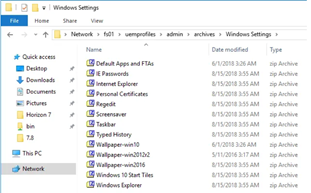
VMware Persona Management
This solution keeps the entire user profile, similar to standard Microsoft Roaming Profile solutions. It is available in all Horizon 7 editions, but it doesn’t support RDSH agents and newer versions of Windows 10.
VMware App Volumes – Writable Volumes
Profiles are kept on separate virtual disks and attached to various virtual machines, as needed. Horizon 7 Enterprise edition is required and separate infrastructure for App Volumes (servers, agents, etc.). Virtual disks are in standard .vmdk format, which eases their administration and data backup/recovery. App volumes can be combined with DEM to get a wide range of profile management options.
Microsoft FSLogix
This solution is handy for users without Horizon 7 Enterprise edition who can’t use advanced VMware profile management features. Profiles are kept on network share in VHD(X) format and added to VMs as virtual disks. This way, profile content is not copied at log on, which often caused significant start-up delays. Besides, there are several more optimization features:
- Filter Driver is used for redirection, so applications see the profile as it was on the local disk; this is important because many applications don’t work well with profiles located on network drives
- Cloud Cache technology enables part of user data to be stored on local disk and multiple network paths for profiles to be defined; this increases redundancy and availability in case of an outage
- Application Masking can efficiently control resources based on the number of parameters (e.g., username, address range).
Both 32-bit and 64-bit architecture is supported, including all OS starting from Windows 7 and Windows Server 2008 R2. It is available for all users with any of the following licenses:
- Microsoft 365 E3/E5
- Microsoft 365 A3/A5/ Student Use Benefits
- Microsoft 365 F1
- Microsoft 365 Business
- Windows 10 Enterprise E3/E5
- Windows 10 Education A3/A5
- Windows 10 VDA per user
- Remote Desktop Services (RDS) Client Access License (CAL)
- Remote Desktop Services (RDS) Subscriber Access License (SAL)
Advanced VDI solutions – Teradici PCoIP Remote Workstation
Global data growth requires more and more resources for fast and reliable data processing. Some specific business areas also require very intensive calculations and simulations, as well as complex graphical processing. Standard VDI solutions can’t cope with these demands, and usually, that kind of processing is not moved outside the data centers. On the other hand, many companies need their employees to access corporate resources from any place, at any time.
It can be handled by keeping all processes inside data centers and only transferring display information (in the form of pixels) to remote clients, using the Teradici PCoIP Remote Workstation solution (Figure 5). It is composed of three main components:
- remote workstation host
- remote workstation client
- LAN/WAN
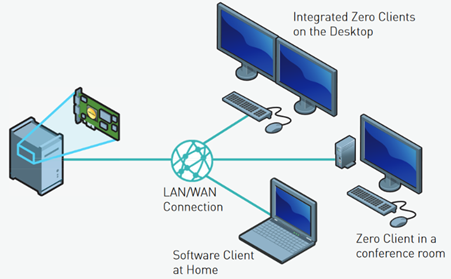
The host can be any standard Windows or Linux platform which does the data processing. The host’s display information is then processed on pixel level by specific PCoIP techniques, encrypted, and sent over a network to the client. The host must have the following components installed:
- Graphical card (GPU)
- PCoIP Remote Workstation Card – receives data from GPU and does pixel-level processing, compression, and encoding. This component has three main types, depending on specific requirements and host configuration (Figure 6).
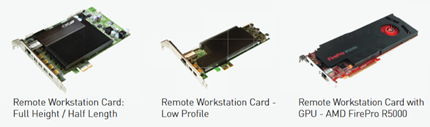
Due to various display information types (text, images, video, etc.), special algorithms are used to recognize each type and apply appropriate compression methods. Moreover, the compression ratio can be adjusted to network fluctuations.
Image from the host is decompressed and displayed on the client side. Clients can be standard PC platforms (desktop/laptop) or dedicated devices (thin/zero clients), with 4 displays maximum, depending on the resolution.
Regardless of client type, security is at a very high level because data never leaves the data center – only encrypted pixels are transmitted. The use of dedicated devices, such as zero clients, additionally decreases the risk of potential attacks and data loss.
Implementation
As mentioned, every infrastructure is unique, and each implementation depends on many factors. However, some typical scenarios can be used for approximate resource planning and calculation.
Scenario 1. Small and medium environments
The basic option assumes infrastructure for 50 users, scalable up to 200 virtual machines by adding hardware resources and appropriate licenses.
Licensing model is based on Horizon 7 Advanced Add-on (Named/CCU) with separate licensing for vSAN, vSphere and vCenter.
Virtual desktops are created as linked clones which significantly reduces the disk space and eases administration. User data are kept on a network share, with 100 GB per user allocation.
Compute resources consist of 4 hosts in the vSAN cluster with RAID-5 configuration. ESXi operating system is installed on separate M2 disks with RAID-1 protection. Table 1 shows approximate calculation details for the vSAN cluster, and Table 2 shows the host specifications. Licenses are defined in Table 3.
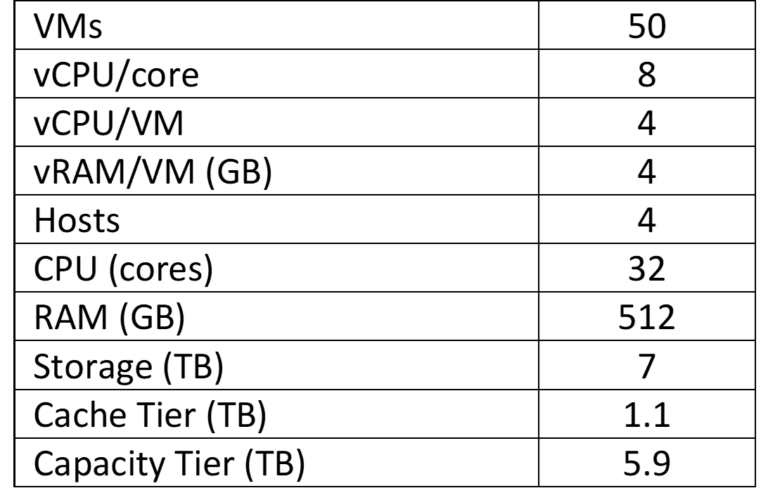
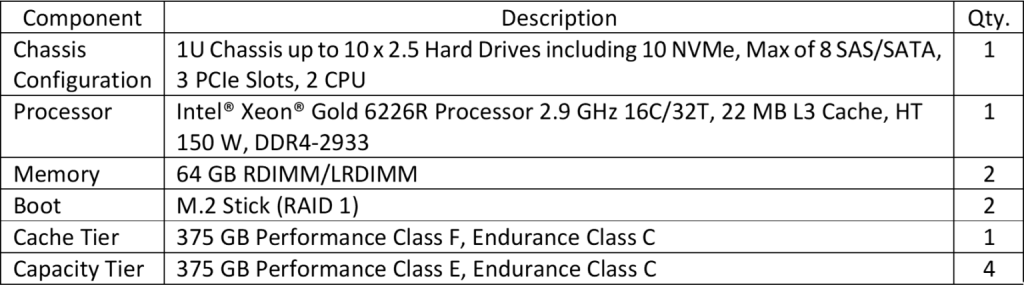

Scenario 2. Large environments
Besides additional hardware resources, large infrastructures usually need extra features for management, control, and integration. In addition, a certain level of automation is desirable.
This scenario is based on the following presumptions:
- The number of users is 200, with a possible scale-up to 500
- Up to 100 GB of data per user
- Ability to use RDS Published applications
- Ability to virtualize applications with App Volumes
- Ability to manage user profiles
The features mentioned above require Horizon 7 Enterprise edition, including vSAN, vSphere, and vCenter licenses. Besides, it enables instant clones for VM deployment, which significantly increases system agility and VM creation speed (compared to linked clones). Licensing model can be both Named or CCU.
User profile management can be done using Writable Volumes – virtual disks assigned to every user, containing all installed applications, data, and specific settings. These disks are attached to VM during logon, so the user profile is always available, regardless of VM assigned. Combined with VMware Dynamic Environment Manager, it can offer a high level of granularity in data and profile management.
The servers used are the same as for Scenario 1, with additional hardware resources installed. All details are listed in Tables 4, 5, and 6.